What is BD PROCHOT?
BD PROCHOT (Bi-Directional Processor Hot) is a feature in Intel CPUs that allows external components (like the motherboard, GPU, or VRMs) to signal that the CPU should throttle its speed to prevent overheating. While useful for thermal protection, it can sometimes cause performance issues even when temperatures are normal.
One of the common reasons BD PROCHOT gets triggered is the intelppm (Intel Power Management) service in Windows, which manages CPU power states. Disabling or modifying this service can prevent unwanted throttling and restore full CPU performance.
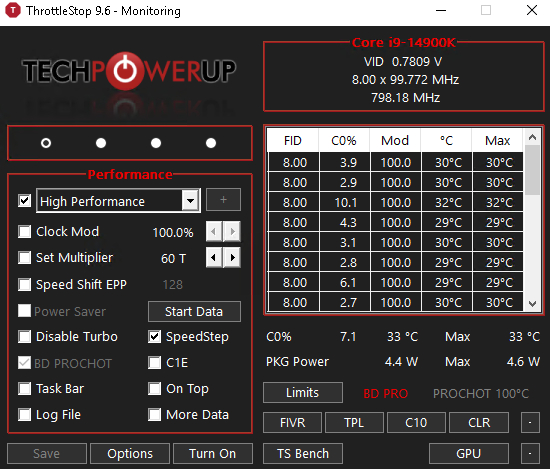
How to Fix BD PROCHOT Throttling by Tweaking intelppm
Method 1: Disable intelppm via Registry (Fix CPU Throttling)
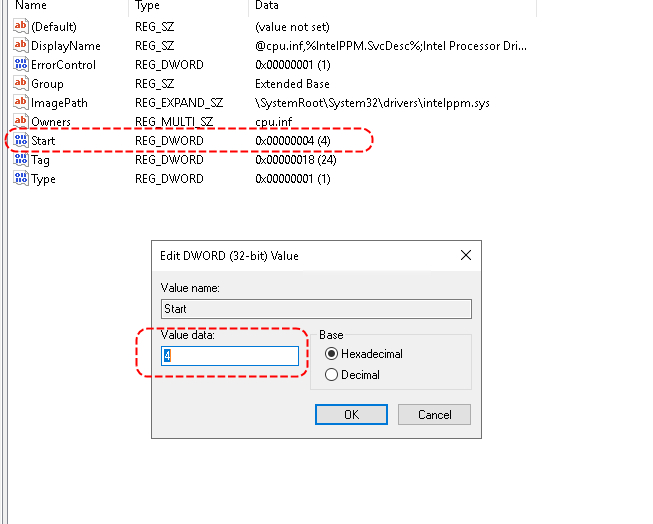
If BD PROCHOT is forcing CPU throttling unnecessarily, you can disable intelppm to regain full performance.
-
- Open Registry Editor:
- Press
Win + R, typeregedit, and hit Enter. - Navigate to the
intelppmregistry path:
HKEY_LOCAL_MACHINE\SYSTEM\CurrentControlSet\Services\intelppm
- Find the
Startkey in the right panel. - Double-click
Startand change its value to4(to disable the service). - Click OK, close Registry Editor, and restart your computer.
👉 What this does:
- It disables Intel’s built-in CPU power management, preventing BD PROCHOT from throttling your CPU due to false triggers.
Should You Disable intelppm?
✅ Pros of Disabling intelppm
✔️ Prevents unwanted CPU throttling caused by BD PROCHOT.
✔️ Increases CPU performance in cases where throttling is unnecessary.
✔️ Useful for gaming, high-performance computing, or server workloads.
❌ Cons of Disabling intelppm
❌ May cause higher power consumption and slightly increased temperatures.
❌ Can break Remote Desktop (RDP) access on Windows Server.
❌ Some laptop users may experience reduced battery life.
Conclusion
If you are facing BD PROCHOT-related CPU throttling, disabling intelppm can be a quick fix. However, if it causes issues like RDP failure or overheating, you may need to re-enable it.
💡 Alternative Solution: Instead of disabling intelppm, you can use ThrottleStop to disable BD PROCHOT selectively without affecting Windows services.
👉 Did this fix your BD PROCHOT problem? Let us know in the comments! 🚀